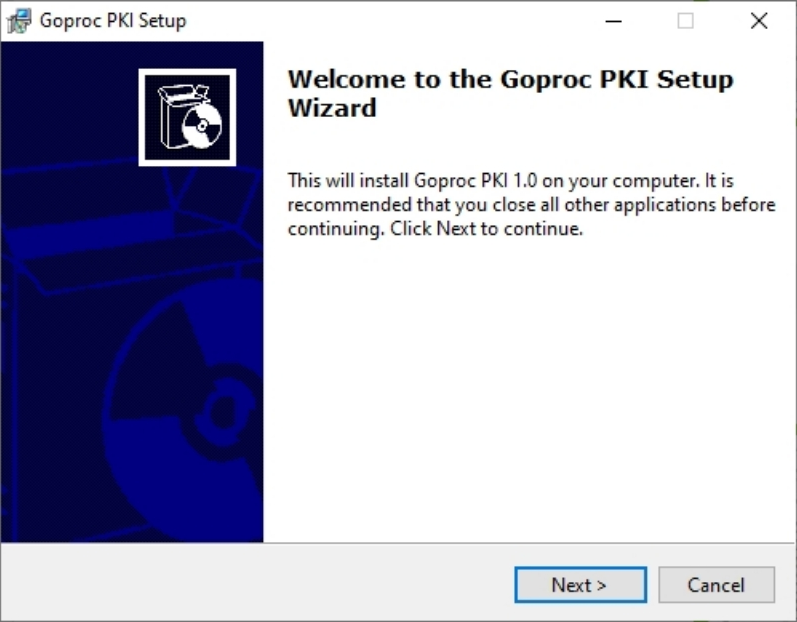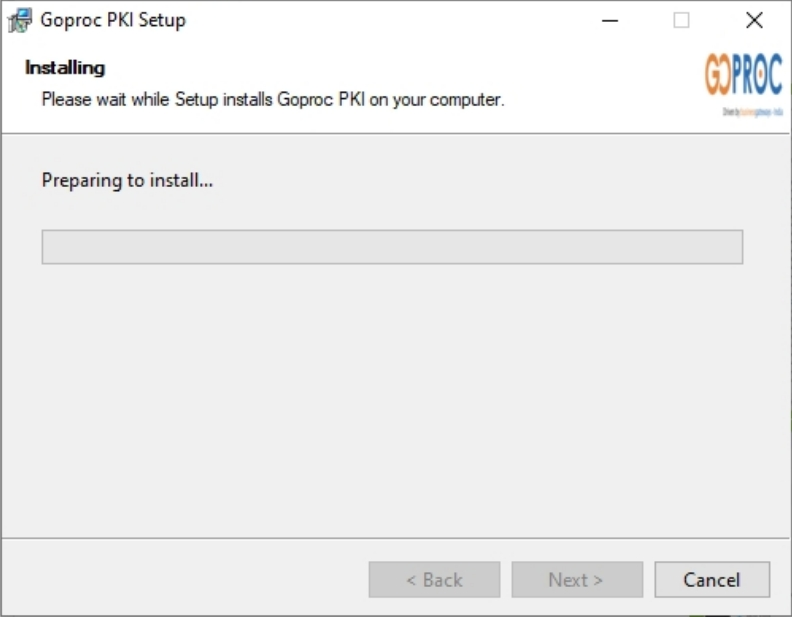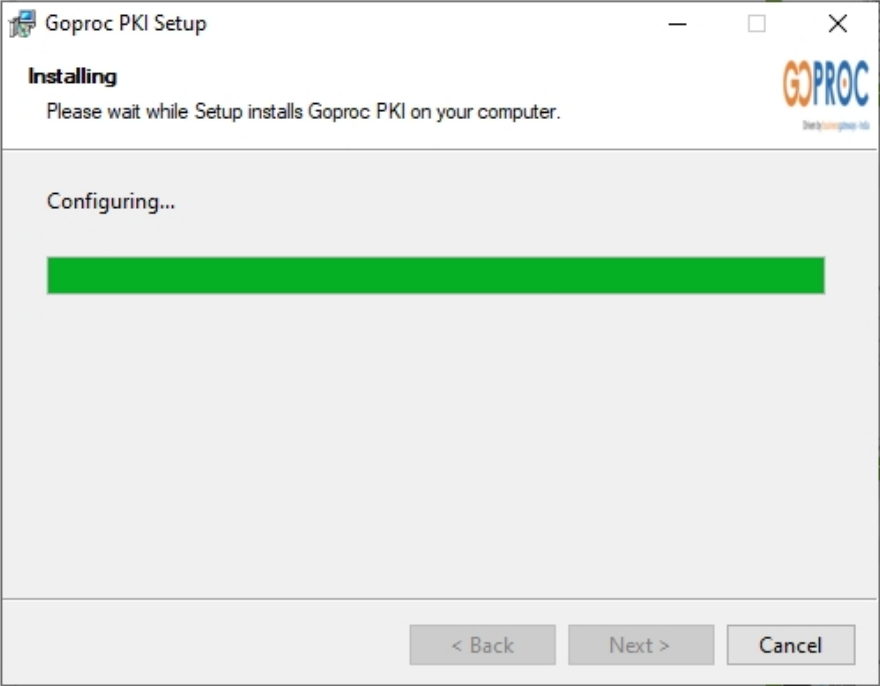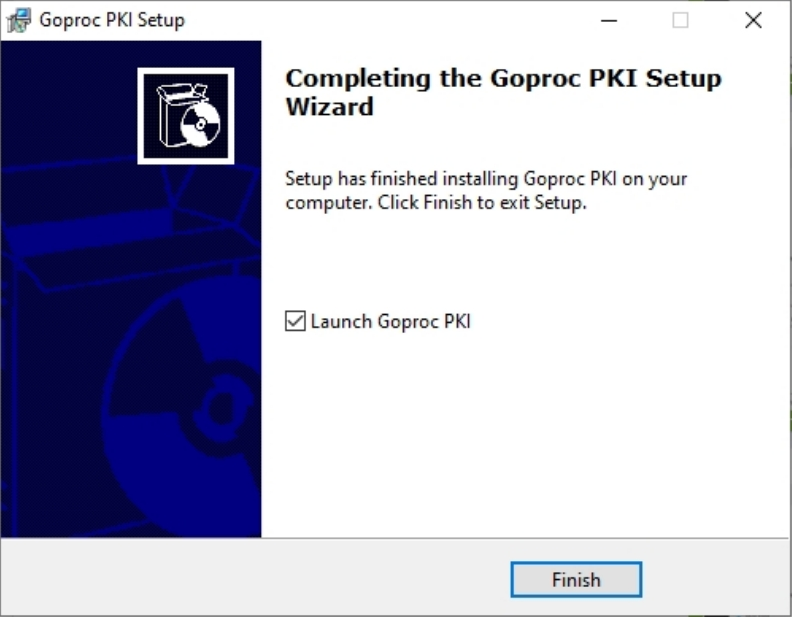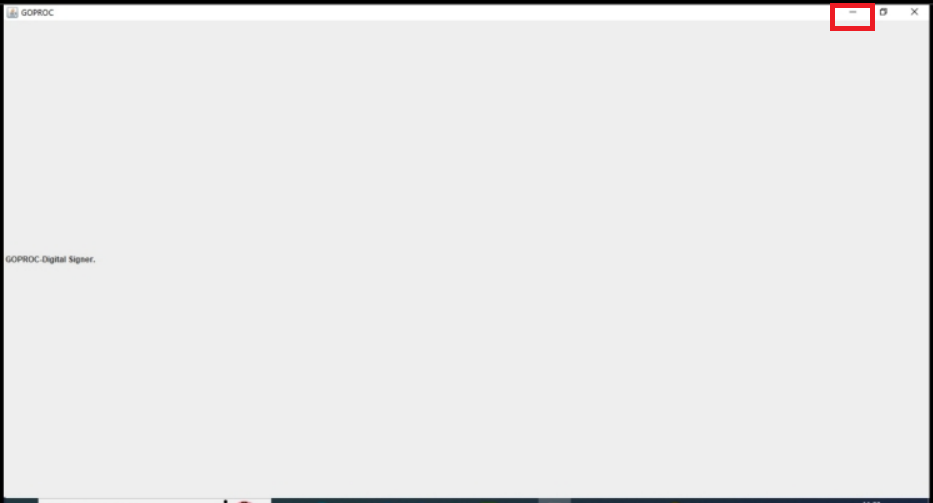Download Installer for GOPROC Setup (Java software & Digital Signed Component Installer)
GOPROC SetupUpdated On: 27-01-2023 File Size: 79,555 KB
It is mandatory to setup the system to use GOPROC with a Digital Signed Certificate. This is a one-time-Step process.